Have you wondered how to start a money making blog for beginners, but you didn’t know where to start?
You see posts that claim you can start a blog in 15 minutes, and wonder is that really true?
If you have ever wondered if starting a blog is for you, consider this. When you build a blog and a home-based business, you have freedom. The main reasons for moms looking to start a side hustle or home-based business are freedom and extra income.
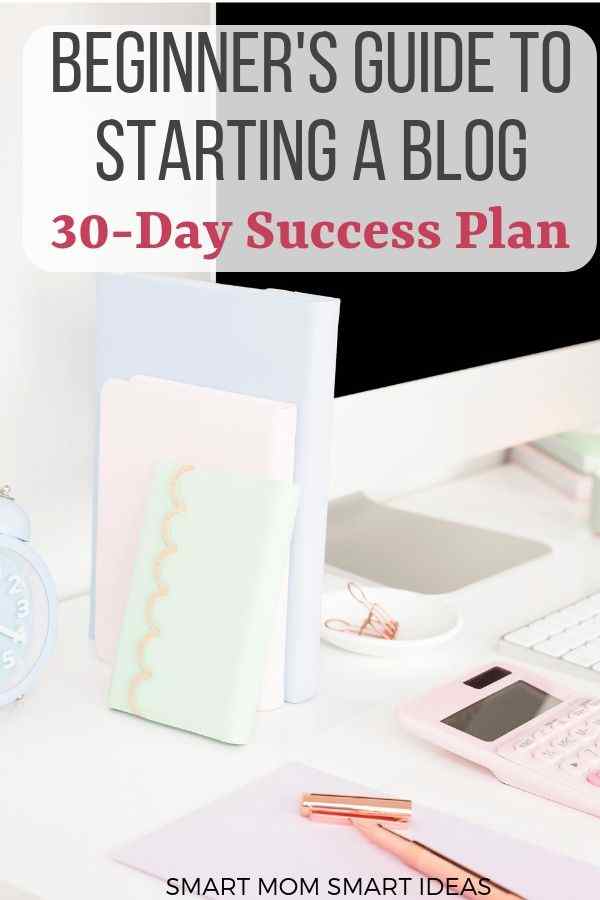
The truth is it’s pretty easy to purchase a domain and hosting to start a blog, and you can set-up the basics for your blog in a short period of time. But, it’s much harder to start a money making blog that will be a successful business. That’s why I created this how to start a blog business in 30 days plan.
If you are serious about starting a mom blog, here’s the step-by-step guide you need to create a money-making blog in 30 days or less.
This 30-day challenge to start and launch a blog will walk you through all the basic steps you need to set-up your blog and have your blog ready for success on your launch day. It’s a stress-free blog launch plan for busy moms. Just complete one task a day for 30 days and you will have your blog ready for launch before you know it.
Remember, building successful blogs takes time, don’t rush through the steps and don’t expect instant success. Take your time and create a blog you love and subscribers will want to visit frequently from day 1.
Be sure to bookmark this page for reference so you can come back when needed.
Note: For your convenience, this page includes affiliate links. If you make a purchase, I will receive a small commission at no additional cost to you. Read my disclosure policy here.
How to Start A Blog in 30 Days
Before we start day 1 of this challenge, you need to commit to completing the challenge and launching your blog. No excuses for not launching. I want you to decide right now, you will launch your blog in 30 days. Look at your calendar, count 30 days and write “blog launch” in big red letters. There’s no backing out. Now, you have your blog launch date set. Let’s get started.
Blog Set-up
Day 1 – Define your Blog Niche
Before you choose a blog name or set-up hosting, you need to choose a blog niche. What’s a blog niche, you ask? It’s the main topic you will write about on your blog.
Are you planning to be a parenting blogger or a lifestyle blogger or a foodie blogger that focuses on kid-friendly foods? It’s important that you define what you will be writing about and that your overall topic is a narrow enough topic to have focus, but broad enough to allow you to write different aspects for many years.
Take some time today and define what you love and what topics you will enjoy writing about. If you choose to write about more than one topic, be sure they are similar topics.
You should also consider what topics will interest an audience. What is the intersection of topics you enjoy writing about and know about and that will interest an audience?
After you have a list of possible niche topics, take your list to Amazon and search the best selling book list to see if your blog topic is covered by any best selling books. If it is, then you know it’s a topic people are interested in.
If you plan to monetize your blog, remember, just because you love the topic, doesn’t mean there is an audience large enough to make it profitable. To make money with a blog, it’s important to consider who your audience will be and if they buy products and services before you finalize your niche.
Day 2 – Brainstorm a name
Choosing a name for your blog is very important. You want a name that’s easy to remember and that describes your blog. It usually takes several brainstorming attempts and edits to get it right.
Start with the niche topic you selected yesterday, grab a blank piece of paper and start writing down words that are related to this topic and play with phrases that could be your blog name.
Try to come up with 10 possible names you like that sound great as a blog name. Remember once you choose a name, you will be using it for a long time, so choose a name that is memorable, and describes your blog.
Set this list to the side, you will work on it again tomorrow.
Day 3 – Refine Your Blog Name
Using the list of 10 possible blog names you created yesterday, start eliminating the blog names you don’t like or don’t seem like a good fit.
Rework the blog titles again. Continue to play with the names and move words around or add new words. You never know when the perfect blog name will come to you. Ask your friends for ideas, share the names you are considering and see if they like them.
Start checking on Namecheap.com to determine if the domain you are considering is available. If it’s not available, you’ll need to consider other options.
Before the day ends, make a final decision on your blog name. If you are not ready, don’t rush picking a name. Take another day to finalize your blog name if needed.
Day 4 – Secure Social Media Accounts
Once you have a blog name, it’s time to check social media accounts. If all works well, the blog name you have chosen is unique enough that you will easily be able to obtain matching social media accounts. If your blog name is too long or your chosen name is taken, try to abbreviate or shorten your social media name.
It may take a few tries and different variations to find the right social media names. Sometimes you may have to use a variation of your blog name on some social media. For example, Smartmomsmartideas is too long for Twitter and Pinterest. So, on Twitter and Pinterest, it’s just smartmomideas.
As you create each social media account, write down the account name/handle and password. Don’t worry about set-up yet, just reserve the names today.
Day 5 – Purchase a Domain name
Purchase your domain name you selected with Name Cheap for as little as $.88 for the first year (many domains are $2.88 or $3.88 for the first year). Registering a blog domain name with NameCheap is fast and easy.
If you change your web host in the future, you will not need to change the domain manager you just redirect your hosting links.
If you plan to buy multiple domain names, it’s easier to manage all your domains from one place as well.
Day 6 – Choose a Web Host
I recommend 2 web hosts – Site Ground and A2 Hosting. I have personally used both web hosts and I highly recommend both.
Questions to consider when choosing a web host
- What is the monthly cost? As a beginning blogger, the cost is an important consideration. Cost shouldn’t be the determining factor as you have many hosting options, but the least expensive isn’t always the best option either.
- What is the quality of the service? Will the host provide fast page load times? Will they be available to assist if needed? Will they keep your site up and running?
- Do they require long term payments? One reason I love A2 Hosting is that I can pay by the month.

For beginning bloggers, I recommend SiteGround. I used SiteGround for about a year and a half until my traffic grew. SiteGround provided great customer service (they always responded the same day and within a few hours, sometimes a few minutes). I originally moved my website to SiteGround to help my pages load faster which was much improved with SiteGround hosting.
SiteGround offers 3 levels of service: StartUp (up to 10,000 monthly visits), GrowBig (up to 25,000 monthly visits) and GoGeek (up to 100,000 monthly visits).
My current web host is A2 Hosting. As my blog grew, I needed additional hosting resources and a web host that could grow with me at an affordable price. I moved to A2 Hosting in early 2017. A2 handled moving my site and the basic set-up. A-2 Hosting has been very helpful in answering any questions.
A2 Hosting has been a great host for a growing blog. They also offer packages for beginning blogs too. A2 Hosting offers 3 levels of service: Lite, Swift and Turbo. All levels include free SSL and SSD.
Day 7 – Set-up Your WordPress Blog
Once you have chosen your web hosting service, WordPress is easy to install on your new blog. Most hosting services offer one-button install for WordPress.
If you have purchased your domain name from namecheap.com and hosting from another service, you will need to point the DNS servers from the host to your domain for your site to be visible.
Day 8 – Choose a Beautiful WordPress Theme
You can start with a free WordPress theme, but if you can afford it, I recommend upgrading to a premium paid theme. Premium paid themes offer more functionality and a Genesis-based theme offers the best coding for SEO.
If you are looking for a feminine WordPress theme, check out the lovely themes offered by Restored 316. Restored 316 has some of the most beautiful and feminine blog’s themes you will find on the internet. They are constantly adding new themes and designs.
I recently purchased the Beloved Theme which is coded and ready to use with WordPress 5.0 and Gutenberg. I have been very pleased with this new theme. It has a beautiful layout and many design features and options.
Note: Restored 316 themes require the Genesis framework.
StudioPress also offers many different themes on the Genesis framework. You may purchase one theme or a package of themes. The Genesis framework is the basic theme framework that I use. I have added a child theme to enhance my blog’s features.
StudioPress is one of the few theme providers with Gutenburg ready themes.
If you have multiple blogs or you like to update your theme frequently, StudioPress may be a great option for you as they allow you to purchase a complete package that gives you lifetime access to all their themes for all your blogs.
I currently use the Beloved theme offered by Restored 316 with the Genesis Framework Studio Press.
Day 9 – Choose Fonts
As part of your branding, you will want to choose 2-3 fonts to use on your blog.
The main place you will use these fonts is on social media images like images for Pinterest and Facebook. But you will also have these fonts on your logo and main body copy of your blog.
If your blog theme offers fonts, choose a font(s) from the fonts offered.
You may choose 1 or 2 fonts, but no more than a total of 3 fonts for use on social media images.
You can select fonts from Google fonts or purchase a license to use fonts at website sites like Hungry Jpeg, Creative Fabrica, or Design Fonts. You can upload your fonts to Canva and other services you use to make images and designs.
Day 10 – Choose Colors
As you continue working through the basics of your site set-up, you need to choose colors for your site. For branding, you will want specific colors that you always use.
Colors are defined by the hex codes. Most of the time, the color hex code is a 6-digit code. When you select your colors, you will want to know the 6-digit code of the color.
If you don’t already have a color scheme in mind, here’s a list of 100 color patterns to inspire you.
Choose 2-3 primary colors to use in your branding, in the next step you will be creating a logo.
Day 11 – Design Your Logo
After you have chosen your theme, you can design a logo. Your theme will tell you what size to make your logo. You can find the recommended logo size by going to Appearance, then theme, then customize, then the header. This is where I found the recommended size for my logo was 1200 px X 400 px.
I design all my logos in Canva. If you have never created a logo before, it’s not very hard. Click here to read a step-by-step tutorial to help you get started designing your logo.
With Canva, I upload the artwork I have chosen to use for the logo, then I design a logo with the fonts and colors I selected. By using my chosen fonts on the logo, I keep my brand looking consistent with social media images.
Once you have completed your logo, upload it to your new website.
You can also hire a designer (I would try Fiverr). But give it a try yourself first, you might be surprised what you can do.
Day 12 – Add Your Plug-ins
Plug-ins are like mini-programs that add features to your blog which were not part of your theme. Popular plugins include caching plugin’s, Yoast SEO, recipe plug-in’s, social media sharing plug-ins and more.
Here are a few basic plug-ins to add to your blog initially:
- Yoast SEO
- Contact Form 7 to make contact forms
- Scriptless Social Sharing (a lightweight plugin to add social media sharing icons)
- Antispam Bee (to block spam comments on your blog)
- Updraft Plus (free) to back-up your website. Follow the set-up instructions to set-up the back-up feature.
- WP Fastest Cache to increase your site speed. Learn how to configure WP Fastest Cache here.
- WP-Optimize to keep your site in the best condition and to improve site speed
- WP Rollback to assist if you have a problem when you update a plugin you can rollback to the last version. For more information on how to use WP Rollback, read this article.
- Login Lockdown to help keep your site more secure
Day 13 – Set-up Your Side Bar
With the more and more visitors coming from mobile traffic, sidebars are less important. But they are still helpful for visitors on desktop/laptop computers. It’s important to take the time to set-up your sidebars.
Sidebars usually include a welcome note and maybe your picture to introduce you to readers.
You might also share social media links on your sidebar.
Finally, it’s helpful to include links to popular post and most recent posts to get people visiting more pages on your site.
If you have a shop or products you are selling, you could also link to those products in your sidebar.
Day 14 – Choose Your Email Provider and Set-up an Account
One of the most important things you will set-up with your blog is your email service provider (also known as an ESP).
Bloggers have many choices for an email service provider.
I recommend 2 email service providers:
First, if you are just starting out and you need a basic email service provider I suggest MailerLite. They offer a good service and it’s free up to 1,000 subscribers. MailerLite does require an approval process to get started. Be sure to completely answer their questions and get approved so you can start building your email list.
With Mailerlite, you can create opt-in forms, build automations and send broadcast emails. I found using Mailerlite was easy to learn. When you sign-up with Mailerlite, you get a $20 credit to start.
I prefer ConvertKit for email services, but they are more expensive. The basic service is $29 per month. ConvertKit offers bloggers great features to set-up lists, tag your file, connects with popular services like Shopify and Teachable to keep your list up-to-date.
I understand starting at $29 sounds like a big expense when you aren’t making an income yet. But building your email list is one of the most important things you will do as a blogger if you plan to make an income from you blog.
ConvertKit offers many robust features to help you grow you list faster including:
- Landing pages
- Multiple styles for inline forms and pop-ups
- Advance tagging
- Automation system for funnels
- Many more features to grow your business
Day 15 – Create Your Required Pages including Disclosures, Privacy Policy and Terms of Use
Every website needs a few basic pages in the beginning. To start your blog, you need the following pages:
- Disclosures pages (for affiliate marketing)
- Terms of Use (describing how data is used on your site and how people may use your site)
- Privacy Policy (what data you collect and how is it secured)
Review carefully data on the Internet regarding what is required for these pages. Determine for yourself what should be included. If you feel it’s needed, consult with a lawyer for additional legal advice. Never copy a page from another blogger.
From time to time, be sure to review and update these pages as needed.
Day 16 – Write Your About Me Page
The About Me page is more about your website and why you offer your site than just the story of your life, your favorite hobbies, things that interest you.
Think of the About Me page as your place to explain why you do what you. Why do you have this website, business or service.
Share your passion, your heart. Explain your why. Let your audience get to know you.
Day 17 – Complete Your Footer
The footer for your blog usually includes basic information. I strongly recommend a copyright notice in the footer. You can also include an Amazon affiliate notice if you plan to sign-up for as an Amazon affiliate.
You can also include a list of important pages and popular posts.
Encourage subscribers to continue looking around on your website.
Also include all policy pages in the footer. Policy pages might include: disclosure policy, privacy policy, comments policy, Terms of use.
Day 18 – Define Your Ideal Reader
Who do you write your blog for? Who do you create products and services for?
Define your ideal reader or customer. Create a written description of who you write your blog for. Here are some things you might include:
- What is there age?
- What are their hobbies?
- Do they have children? What are their ages?
- What are their challenges in life?
- What problems will you help them solve?
Day 19 – Define Your Blog Structure and Categories
After you have decided who your audience is, you can define your blog structure and categories.
Generally, you will have about 3-5 main categories and 2-3 subcategories under each main category.
Start with a piece of paper and the name of your blog. Then draw 3-5 lines for your main categories. Under these main lines, draw 2-3 more lines.
Write your main topics and add your subtopics. All subtopics should be directly related to the main topic they are under.
Day 20 – Set-up Your Social Media Accounts
On Day 4, you secured your social media account names. Today, it’s time to set-up your accounts. For most bloggers, you will need to set-up an account for:
Based on your audience and where they spend the most time, determine which social media sites will be most useful to you.
In this step, create header images for each social media account (here’s a tip – create them in Canva, so if you decide to update or change them later, it’s easy to do).
Also, add basic descriptions and choose keywords that describe your content and the main focus of your blog.
Day 21 – Write Your First Blog Post
It’s time to write your first blog post. If you have a primary topic for your blog, write a post about this topic.
To find the right keywords, use Keywords Everywhere (a Chrome application) to help you determine the best keywords to highlight in this post. Be sure to include the keyword or keyword phrase in your post 3-5 times (depending on the length of the post).
Each post you write should be 750-1,000 words or longer. Proofread carefully and correct spelling and grammar errors before posting.
You will also want to add a few images to your blog post. You might have a featured image that shows on the front page of your blog when you post, an image for Facebook (usually 1200 px by 624 px) and a Pinterest image (600 px by 900 px).
Day 22 – Write Your Second Blog Post
Today, you will write your second blog post. You may write a post on another topic within your primary blog category or a topic from a secondary blog category.
Choose a topic that is evergreen and that will bring traffic to your blog for many years to come. Focus on keywords that will interest your audience.
Day 23 – Write Your Third Blog Post
For your third blog post, write a topic that you will think solve a problem for your audience. Do a few searches on Google and scroll Pinterest for questions that might be challenging your audience.
Write your blog post focused on how to solve this problem. Give them 3-5 action steps to take. Use good keywords as you did with your other blog posts.
Day 24 – Create 2 Free Opt-in’s
On Day 14, you created your email account. To get subscribers to sign-up for your email list, you will need to offer them a free opt-in. Some of the best free opt-in’s are directly related to your blog posts.
Look at the 3 blog posts you have written. Could you make one of them a free opt-in? Can you create a quick cheat sheet that complements that post? Focus on problem-solving and being helpful to your readers.
Brainstorm and create 2 opt-in’s you can use, create the forms with your email service, and automations to deliver the freebie. You might also want to add tags and add new subscribers to your e-newsletter list.
Day 25 – Write Your Fourth Blog Post
For your fourth blog post, try a classic list post. You would try a post like 10 Things that you are doing wrong with _____________ and how to fix them or 7 Quick and Easy Fixes for ___________.
Readers like list posts and they are easy to write. As you brainstorm list ideas, think about ideas that offer your readers a solution to a problem.
Day 26 – Write Your Fifth Blog Post
For your fifth post, try a “how to” post. I love “how to” posts because they can be used in every niche. We usually think of “how to” for making things, crafts and baking, but you can also have how to organize your closet or how to choose the right pet.
With “how to” posts you have can be creative. If done correctly, a “how to” post will solve a problem for your subscribers.
Day 27 – Set-up Pinterest Boards and Join Group Boards
It’s almost launch day. You will want to set-up your Pinterest boards so you have a place to share all your amazing content.
If you are starting a new Pinterest account, create 25-30 boards on topics related to your blog. It’s a good idea to have boards within the same topic so you can pin the same pin to different boards.
For example, you might have a dinner recipes board, cooking board, quick & easy meals board. Each board has a slightly different focus on allows flexibility on pinning.
After you create your own boards, try to join a few group boards. The best way to find group boards to join is look at the boards from other bloggers in your niche and see what group boards they on. When you find a group board that is in your niche, if the blogger is accepting contributors, email her and ask to join the board.
Don’t be disappointed for every 10 group board requests you send out, you might get accepted to 1 or 2. Keep trying until you find the right boards.
Day 28 – Headshots
If you haven’t already done it, you need some good pictures of yourself. You don’t have to hire a professional, just ask a friend or even your teenage son or daughter can take a few pictures of you. You can use your smartphone or a nice camera to take good headshots.
When you take these pictures, have a friendly smile. Make visitors feel welcome. Choose a nice background, dress like you would for a professional photo.
Generally, use the same photo on all social media (it helps people recognize you).
You can also add a few personal and family pictures on your About Me page.
Day 29 – Last Minute Touch-Ups
It’s time to make the final reviews. Check all the pages you have written. Make sure all the links are working and connected to the right pages.
Proofread your posts one more time.
Make a few new Pinterest images for your posts.
Click around on your site like a visitor for the first time. If you notice anything that’s confusing or you don’t like how it looks, make the adjustments and changes today.
Day 30 – Start Promoting
It’s you big launch day!
All your hard work has brought you to this day. It’s time to announce your blog to the world.
Start sharing your posts in Pinterest.
Create posts on Facebook.
Share in share groups.
Be creative and market your blog.
Now that you have launched your blog, continue posting on your blog 1-2 times per week or more if you have time. As you grow a loyal audience, join affiliate programs and develop ways to monetize your blog.
Wishing you much success with your new blog business.
Read more about building your blog:
10 ways to Connect with Other Bloggers

