Simple Steps to Organize and Streamline Your Digital Files
We are bombarded with digital data! Every day we create new digital data (pictures of our kids, emails, social media posts, digital records and more). If you like to read, you may be like me and have hundreds of digital books and reading materials saved on your computer. It’s easy to let our digital files become disorganized and fragmented. If you have too many digital files and documents like I do, then today I have some ideas to help organize and always be able to find your favorite photos and other digital files.
The good news is our computers are designed to store digital files and keep them organized in an efficient manner. However, if you use your computer frequently, you may find that your files and documents get disorganized. It becomes very difficult to find a particular file when you need it. Just like with your paper documents, you want a system to keep everything organized. Start with these 5 steps to organize your digital files and have easy to access.
[bctt tweet=”Declutter & organize your digital files in 5 easy steps! ” username=”smartmomideas”]
A 5-Step Method to Organize Your Digital Files
Keep Your Organization System Simple
Let’s start with a simple organization system by creating a system of folders and sub-folders to organize your documents. You don’t want to have too many folders in your directory, but you also want enough folders for a good organization system.
Create folders in a way that is easy for you to navigate, remember and understand.
Design an Organized File Structure
You can structure the files on your computer many different ways. It would be difficult to cover all the different methods in this short post. I suggest that you start by creating several basic folders for very broad groups of files and moving all of your files into them. For example, you might sort your files into folders labeled “Work,” “Personal,” and “Family.” Once you have your basic folders set-up, you can review each folder and see how you can sort the contents into even more sub-folders.
Continuing the example from above, you might decide to sort your Personal folder into sub-folders called “Books to Read” and “Budgets.” While you don’t want your system to be overly complicated, don’t be afraid to give it some depth.
Here’s an example of some of the folders I use:
- Blog
- Rachel (my folder)
- Greg (my husband’s folder)
- Pictures
Within these folders, I have additional subfolders. In my blog folder, I have folders for pictures I use on my blog, training materials, blog planners, blogs books, and so forth. Within these folders, I have additional subfolders.
In my personal folder, I have subfolders for my children (to keep school materials), a budget folder, ebooks, other folders/topics I have used at different times.
As your create your folder and subfolder system, it’s important that you design a system that will work for you and that will allow you to find documents and files when you need them.
Tip: I frequently find one of the easiest ways to layout subfolders is by year. If you open one of my main folders, you will find additional folders for years like 2012, 2013, 2014, 2015, 2016 and on. Then I organize the files and data within each year.
Combine Similar and Related Content
When new software or content is uploaded to your computer, it’s placed in a new folder that the computer creates automatically. This may be a very helpful tool, but it often results in unnecessary clutter… especially if you use your computer to store data like videos or photos.
Rather than having several different files named “pictures”, you can combine them into one main folder designated for all your photos that you have uploaded to your computer. You can take it a step further and create sub-folders if you want to categorize your files by the date or occasion.
If you have created multiple folders for the same types of file over time, you will want to merge these files together also. If you have a folder for your son’s 12th birthday pictures, and a folder for 2015 Christmas pictures, and folder for 2016 Spring Break pictures, you would want to merge all these files into one folder for Pictures. Then create subfolders within the Pictures main folder.
For my pictures folder, I have a folder for each year, then within those folders either have folders for each month or season. I sometimes add an additional subfolder for birthday or holiday within a month or season.
Delete Old, Unused Files
Over time, you will have files that have been forgotten and wind up doing nothing more than taking up space. Deleting these unused files frees up space, as well as making your filing system more organized.
One of the main sources of computer clutter is the downloads folder. It’s easy to forget about the installer for an application after it’s done its job. So, it just sits there. If a file isn’t something you use or plan to store, don’t let it hang around. Check your computer every few months or once a quarter and delete unused files.
Maintain to Your System
Organizing your computer and setting up all your files perfectly will not keep your computer organized for long. It’s essential that you always sort new files as they come in. Otherwise, you will probably end up with the same mess on your hands that you had when you started. When you receive new files or programs, make sure they end up in their proper place in your filing system, immediately.
Be sure you file and save new records into the correct folder or subfolder not just randomly on your computer. It becomes very difficult to find documents if everything is just randomly saved with no organization.
Digital storage provides us a great opportunity to organize our lives in the most uncomplicated and convenient ways imaginable. The trick is to organize them in a way that works for you, and then stick with it. Remember these tips: keep your organization system simple. Design your unique organization structure and combine folders when you can. Last, delete old and unused files and continue your organization system every day.
Your turn…
How do you organize your digital files? What is your best tip to keep your digital files organized?


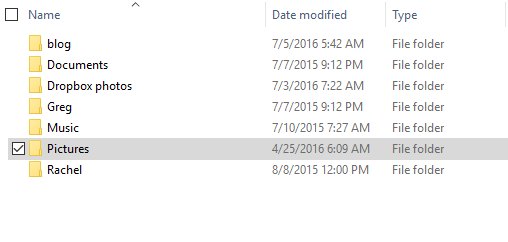

I organize my files like this also, but I have been a little unorganized with them lately. This post is a great reminder for me to get back on top of it.
Rachel, these are all such great ideas! I admit that I do struggle with the ongoing task of keeping everything organized and trying to balance home and work. I will surely try to implement some of these suggestions. Thanks for sharing.
Hi Lucie, glad you found the tips helpful. Digital organizing in an on-going process. As your digital files grow, you will need to constantly evaluate the best options to stay organized.
For scanned documents (or those originally obtained electronically) that I need to save only temporarily, I put them in a subfolder with the year in the name. This makes it fast and easy to delete old files, such as credit card statements.
Hi Christy – great tip. Thank you for sharing.